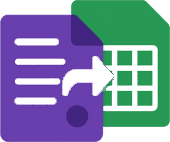Connect Contact Form 7 to Google Sheets in three steps
Use LeadToSheet to capture every Contact Form 7 submission—including hidden fields and custom validation—in a Google Sheet your entire team can use for automations.
CMS: WordPress
Overview
Because LeadToSheet listens to the browser submission event, you keep your existing CF7 email notifications and spam filtering. All field names are normalised before they land in Google Sheets, making it easy to map to CRMs or marketing tools.
Implementation checklist
- 1
Load the SDK once
Paste the script tag into your theme footer or use a header/footer plugin to inject it site-wide.
LeadToSheet snippet
<script src="https://cdn.leadtosheet.com/sdk.min.js" data-client="YOUR_CLIENT_KEY"></script> - 2
Name your fields clearly
Match CF7 `name` attributes to the columns you want in Google Sheets. LeadToSheet uses them as headers.
Tip: Use snake_case or lowercase names to keep sheet columns neat.
- 3
Submit a validation-safe test
Send a test form and confirm spam protection (Akismet, reCAPTCHA) runs before the data syncs.
Frequently asked questions
- Can I filter submissions by form?
- Yes. LeadToSheet records the CF7 form ID, page URL, and optional labels so you can pivot by campaign.
- Does file upload work?
- File uploads remain on your server; we store the URL reference in Google Sheets for quick access.
- How does spam filtering behave?
- LeadToSheet listens after CF7 runs its validations. Failed submissions never leave the page.